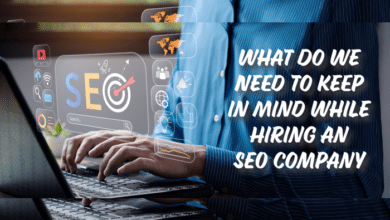Introduction:
Apple TV has revolutionized the way we consume media, offering a seamless and intuitive way to stream content. In this comprehensive guide, we’ll dive deep into every aspect of Apple TV, from its features and setup to the vast array of streaming options and integrations it offers. Whether you’re a new user or a seasoned tech enthusiast, this guide will provide you with everything you need to know about Apple TV.
What is Apple TV?
Apple TV is a digital media player and microconsole developed by Apple Inc. It allows users to stream video, music, and other content from the internet to their television. Unlike traditional cable services, Apple TV offers a more flexible and customizable viewing experience. With Apple TV, you can access a wide range of streaming services like Netflix, Hulu, and Disney+, as well as purchase or rent movies and TV shows directly from the iTunes Store.
The device itself is a small box that connects to your television via an HDMI cable. It comes with a sleek remote control that features a touchpad for easy navigation. Apple TV also supports voice commands through Siri, making it even easier to find and control your content. One of the standout features of Apple TV is its integration with other Apple products and services, providing a seamless experience for those already within the Apple ecosystem.
Apple TV also supports high-definition and 4K content, ensuring that you get the best possible viewing experience. With the introduction of Apple TV+, Apple’s own streaming service, the platform has expanded its content offerings to include exclusive shows and movies. Overall, Apple TV is a versatile and powerful media player that can significantly enhance your home entertainment setup.
Setting Up Your Apple TV
Setting up your Apple TV is a straightforward process that can be completed in just a few minutes. To start, connect your Apple TV to your television using an HDMI cable. Then, plug the device into a power source and turn on your TV. You should see the Apple TV setup screen appear.
Using the included remote, follow the on-screen instructions to connect your Apple TV to your Wi-Fi network. If you have an iPhone or iPad, you can use it to speed up the setup process by transferring your Wi-Fi settings and Apple ID information to your Apple TV. Once connected, you’ll be prompted to sign in with your Apple ID. This is important as it allows you to access your purchased content and syncs your preferences across all your Apple devices.
After signing in, you can customize your settings, such as enabling Siri for voice control, setting up parental controls, and choosing your preferred screensaver. The Apple TV interface is intuitive and easy to navigate, with a home screen that displays your apps and content. You can rearrange the apps on your home screen to suit your preferences.
Finally, visit the App Store on your Apple TV to download additional apps and services. Whether you’re interested in streaming movies, listening to music, or playing games, there’s a wide range of apps available to enhance your Apple TV experience.
Exploring Apple TV Features
Apple TV is packed with features designed to enhance your viewing experience. One of the standout features is the Siri Remote, which allows you to control your Apple TV with your voice. Simply press the Siri button on the remote and ask for what you want to watch, and Siri will find it for you. You can also use Siri to control playback, search for specific content, and even get weather updates or sports scores.
Another key feature of Apple TV is its support for high-definition and 4K content. With 4K HDR, you get stunning picture quality with vibrant colors and sharp details. Apple TV also supports Dolby Atmos, providing an immersive audio experience with compatible content and speakers.
Apple TV’s integration with other Apple services is another major benefit. With AirPlay, you can stream content from your iPhone, iPad, or Mac directly to your TV. This makes it easy to share photos, videos, and even presentations on the big screen. Apple TV also works seamlessly with the Apple TV app, which aggregates content from various streaming services into one convenient interface.
The App Store on Apple TV offers a wide range of apps, from popular streaming services to games and educational apps. This allows you to customize your Apple TV experience to suit your preferences. Whether you’re looking to watch the latest movies, play games, or stay informed with news and weather updates, Apple TV has something for everyone.
Streaming Options on Apple TV
Apple TV offers a plethora of streaming options, making it a versatile platform for consuming content. One of the primary benefits of Apple TV is its ability to aggregate content from various streaming services into one cohesive interface. The Apple TV app is at the heart of this experience, providing access to a wide range of content from different providers.
With Apple TV, you can stream movies and TV shows from popular services like Netflix, Hulu, Amazon Prime Video, and Disney+. These apps can be downloaded from the App Store and installed on your Apple TV. Each service offers a vast library of content, including original programming and exclusive releases.
In addition to third-party streaming services, Apple TV also offers its own streaming service, Apple TV+. Apple TV+ features a growing library of exclusive content, including original TV shows, movies, and documentaries. Subscribing to Apple TV+ gives you access to high-quality, ad-free content that you won’t find anywhere else.
Apple TV also supports live TV streaming through services like YouTube TV, Sling TV, and Hulu + Live TV. These services offer live broadcasts of popular channels, including news, sports, and entertainment, making Apple TV a viable alternative to traditional cable.
For music lovers, Apple TV provides access to Apple Music, where you can stream millions of songs, watch music videos, and listen to curated playlists. With all these options, Apple TV ensures that there’s always something to watch or listen to, catering to a wide range of interests and preferences.
Apple TV and Smart Home Integration
Apple TV isn’t just a powerful media player; it’s also a key component of a smart home ecosystem. With Apple TV, you can control your smart home devices using the Home app and Siri. This integration allows you to manage everything from lights and thermostats to security cameras and smart locks, all from your TV.
HomeKit, Apple’s smart home platform, works seamlessly with Apple TV. When you set up HomeKit-enabled devices in your home, you can control them using your Apple TV. This makes it easy to adjust your home’s settings without needing to reach for your iPhone or iPad. For example, you can use Siri on your Apple TV remote to turn off the lights, adjust the thermostat, or check who’s at the front door.
Apple TV also supports HomeKit Secure Video, which allows you to view live streams and recorded footage from your security cameras on your TV. This feature ensures that you can keep an eye on your home, even when you’re relaxing on the couch.
The integration doesn’t stop there. With the Shortcuts app, you can create custom automations that trigger multiple smart home devices with a single command. For instance, you can set up a “movie night” shortcut that dims the lights, lowers the blinds, and turns on your Apple TV, all with one voice command or tap.
By integrating Apple TV into your smart home setup, you gain a central hub for managing your connected devices, enhancing both convenience and security in your home.
Gaming on Apple TV
Apple TV isn’t just for streaming movies and TV shows; it’s also a capable gaming device. With access to the App Store, you can download a wide range of games, from casual puzzle games to more complex and immersive experiences. Apple TV supports popular gaming controllers, including those from PlayStation and Xbox, allowing you to enjoy a console-like gaming experience on your TV.
One of the standout features for gaming on Apple TV is Apple Arcade. Apple Arcade is a subscription service that offers access to a curated collection of games, all without ads or in-app purchases. With a single subscription, you can play any of the games available on Apple Arcade across your Apple devices, including Apple TV. This makes it easy to start a game on your iPhone and continue playing on your TV.
The hardware capabilities of Apple TV also contribute to its gaming prowess. The latest models feature powerful processors that can handle graphically intensive games with ease. This ensures smooth gameplay and high-quality graphics, enhancing your overall gaming experience.
In addition to traditional games, Apple TV also offers interactive experiences that take advantage of its unique features. For example, some games use the Siri Remote’s touchpad and motion sensors for intuitive controls, while others incorporate voice commands through Siri.
Whether you’re a casual gamer or a dedicated enthusiast, Apple TV provides a versatile platform for gaming, with a wide range of options to suit different tastes and preferences.
Using Siri on Apple TV
Siri, Apple’s voice-activated assistant, plays a significant role in enhancing the Apple TV experience. With Siri, you can control your Apple TV with your voice, making it easier to find and enjoy content. Simply press the Siri button on your remote and speak your command.
One of the most useful features of Siri on Apple TV is its ability to search for content across multiple apps. Instead of manually browsing through each streaming service, you can ask Siri to find a specific movie, TV show, or genre. Siri will display results from all the apps you have installed, saving you time and effort.
Siri can also control playback, making it easy to pause, play, rewind, or fast-forward your content. You can use voice commands like “Pause,” “Play from the beginning,” or “Skip ahead 10 minutes” to manage your viewing experience without needing to use the remote’s buttons.
In addition to content control, Siri can provide information and perform tasks. For example, you can ask Siri for the weather forecast, sports scores, or the latest news. Siri can also help you navigate your Apple TV’s settings, such as turning on closed captions or adjusting the volume.
Another convenient feature is Siri’s ability to control smart home devices. If you have HomeKit-enabled devices, you can use Siri on your Apple TV to manage your smart home. This integration allows you to adjust your home’s settings without needing to reach for another device.
Overall, Siri enhances the usability and convenience of Apple TV, making it easier to find and enjoy content, control playback, and manage your smart home.
Customizing Your Apple TV Experience
Apple TV offers a range of customization options that allow you to tailor your viewing experience to your preferences. From adjusting the home screen layout to setting up profiles for different users, Apple TV provides several ways to make your device feel personal.
One of the first things you can customize is the home screen. You can rearrange the apps and channels to prioritize the ones you use most frequently. This makes it easier to access your favorite content quickly. To move an app, simply highlight it, press and hold the touchpad on the Siri Remote until the app starts to jiggle, then drag it to your desired location.
Apple TV also allows you to customize your screensaver. You can choose from a variety of stunning aerial views provided by Apple, or you can use your own photos from your iCloud Photo Library. This feature adds a personal touch to your Apple TV, transforming it into a beautiful display when not in use.
Another important customization option is setting up profiles for different users. With multi-user support, each member of your household can have their own profile, complete with personalized recommendations and watchlists. This ensures that everyone gets a tailored viewing experience based on their preferences.
In addition to these visual customizations, Apple TV offers several settings to enhance your audio and video experience. You can adjust the resolution, enable or disable HDR, and configure your audio output settings to match your home theater setup. These options ensure that you get the best possible quality from your Apple TV.
By taking advantage of these customization options, you can create a unique and enjoyable Apple TV experience that suits your individual needs and preferences.
Troubleshooting Common Apple TV Issues
Like any tech device, Apple TV can occasionally encounter issues. Fortunately, many common problems have simple solutions that you can try before seeking professional help. Here are some tips for troubleshooting common Apple TV issues.
If your Apple TV is not turning on, check the power source and make sure the HDMI cable is securely connected to both the Apple TV and your television. Sometimes, a simple restart can resolve the issue. To restart your Apple TV, go to Settings > System > Restart.
Connectivity issues are another common problem. If your Apple TV is having trouble connecting to Wi-Fi, ensure that your network is functioning properly and that your Apple TV is within range of your router. You can also try resetting your network settings by going to Settings > Network > Reset Network Settings.
If you’re experiencing issues with apps or content playback, try force-quitting the problematic app. Double-press the Home button on your remote, swipe left or right to find the app, and swipe up to close it. Reopening the app may resolve the issue.
For problems with audio or video quality, check your HDMI cable and ensure it supports the resolution and features of your Apple TV. You can also try adjusting the audio and video settings on your Apple TV. Go to Settings > Video and Audio to make any necessary changes.
If none of these solutions work, you can try resetting your Apple TV to its factory settings. This will erase all your data and settings, so it’s a last resort option. To reset your Apple TV, go to Settings > System > Reset, and choose “Reset” or “Reset and Update.”
By following these troubleshooting tips, you can resolve many common Apple TV issues and ensure a smooth and enjoyable viewing experience.
Future of Apple TV
The future of Apple TV looks promising, with several exciting developments on the horizon. As technology continues to evolve, Apple TV is likely to see enhancements in both hardware and software, further solidifying its position as a leading digital media player.
One area of potential growth is the integration of advanced technologies like augmented reality (AR) and virtual reality (VR). While these technologies are still in their early stages, they hold the promise of transforming the way we consume media. Imagine watching a movie in VR, where you’re fully immersed in the environment, or using AR to interact with content in new and innovative ways. Apple, with its history of innovation, is well-positioned to explore these possibilities.
Another exciting development is the expansion of Apple TV’s content offerings. With the continued success of Apple TV+ and the growing popularity of streaming services, Apple is likely to invest heavily in producing high-quality original content. This could include exclusive TV shows, movies, and documentaries that attract a diverse audience.
The integration of AI and machine learning is also expected to play a significant role in the future of Apple TV. These technologies can enhance the user experience by providing more accurate content recommendations, improving search capabilities, and enabling advanced voice control features.
Additionally, Apple TV’s role in the smart home ecosystem is likely to expand. As more devices become compatible with HomeKit, Apple TV could serve as a central hub for managing an increasingly interconnected home. This integration will enhance convenience and security, making Apple TV an essential part of the smart home experience.
In summary, the future of Apple TV is bright, with numerous advancements and innovations on the horizon. As technology continues to evolve, Apple TV will likely remain at the forefront of the digital media landscape, offering users an ever-improving and versatile entertainment experience.
Conclusion:
Apple TV is a versatile and powerful digital media player that offers a wide range of features and benefits. From its seamless integration with other Apple products and services to its support for high-definition and 4K content, Apple TV provides a superior viewing experience. With access to a plethora of streaming options, smart home integration, and gaming capabilities, Apple TV caters to diverse interests and preferences. As technology continues to evolve, the future of Apple TV looks promising, with exciting developments on the horizon. Whether you’re a new user or a seasoned tech enthusiast, Apple TV has something to offer for everyone.
FAQs:
- What is the difference between Apple TV and Apple TV+?
- Apple TV is a digital media player that allows you to stream content from various services, while Apple TV+ is Apple’s subscription-based streaming service offering original shows and movies.
- Can I use Apple TV without an Apple ID?
- No, an Apple ID is required to set up and use Apple TV, as it allows you to access the App Store, iTunes Store, and other Apple services.
- Does Apple TV support 4K content?
- Yes, Apple TV 4K supports 4K HDR content, providing a superior viewing experience with high-definition and vibrant colors.
- Can I play games on Apple TV?
- Yes, Apple TV supports a wide range of games available on the App Store, and you can also subscribe to Apple Arcade for access to a curated collection of games.
- How do I control my smart home devices with Apple TV?
- Apple TV integrates with HomeKit, allowing you to control compatible smart home devices using the Home app and Siri on your Apple TV.